Table of Contents

Do not index
Do not index
Hello there!! 👋
Today you’ll be using Albus for visual learning.
Time to get interactive!
Today’s Task📝
🧱 Project: Visualize Your Learning With AI
⏲️ Estimated time: 30 minutes
🛠️ Tool: Albus
Context📄
In this lesson you’re going to explore a visual way of learning with Albus.
You’ve already experienced the benefits of using ChatGPT for copy-based learning in this challenge. Albus introduces new methods of exploring and interacting with topics through text, images, motion, and audio.
It’s especially useful for breaking down complex topics, creating mind-maps and contextual learning.
If you’re a visual learner, you’re going to love this.
In this lesson you’ll learn:
- How to explore topics visually
- How to find associated images from topics of interest
- How to deepen your learning using Albus’ Story function
Let’s Prep 🥗
You’re welcome to explore any topic that you like for this lesson, but seeing as we’re exploring the topic of visual learning, it’ll be especially helpful to choose a topic that’s visual in nature, such as an art style or an artist.
Take a peek into Albus by watching the video below and get some inspiration for a topic you want to explore further visually.
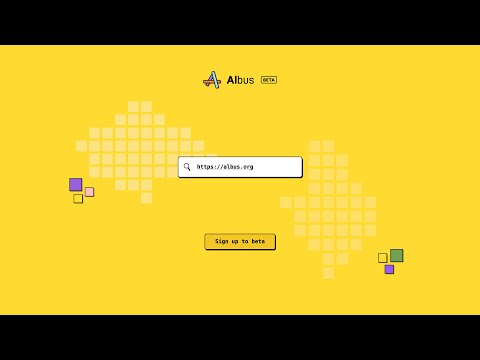
🔥 Get ready to build!
To make your life easier when you build, it’s good to get some practical stuff out the way first. Follow these steps so you’re ready to build:
- Create an account on Albus.
To create an account:
- Click 'Login to account' in the top right corner of the homepage.
- Click 'Create an account' on the login form and follow the steps to create your account.
- You'll need to verify your account via email before you can continue.
Note: For this exercise you can sign up for a 7-day free trial, no credit card required.
Time to Cook 👩🍳
Follow the steps in this step-by-step guide. The high level steps are mapped below 😊
Feel free to freestyle as well and let your curiosity lead you!
- Create a new board in Albus.
- Use the ‘Breakdown topics / ideas’ function and search for a topic of your choice.
- Click on one of the associated topics surfaced by Albus.
- Click on the image icon to generate images for the associated topic.
- Select one of the images to expand it further into its own card.
- Use the ‘Create a connotation’ function to learn more about the image you’ve selected.
That’s a wrap, we hope you found this lesson helpful!
- If you have any questions or need help, feel free to reach out.
- Want to learn NoCode? Join #14DaysOfNoCode for free.
- Want to learn AI skills? Join #14DaysOfAI for free.
- We’ve also launched many new challenges such as 7DaysOfAIAgents and 7DaysOfAICoding, you can find the full list here.



